Displays simulated images on the screen from built-in cameras or image files in
real-time.
(1) Status
Displays the color vision type of simulating.
(2) Magnification of digital zoom (- 500%)
Specify the magnification of digital zoom. You can zoom in and out simulating images by
pinching screen with two fingers.
(3) Color Vision Type(C, P, D, T)
Choose color vision types to simulate. Normal Color Vision (C) and three major types of
color vision deficiency (dichromat): Protanope (P), Deuteranope (D) and Tritanope (T)
are supported. "C" gives you unmodified original video stream. 1-4 color vision types
can be simulated in parallel. When one of the switch is long-pressed (1.2 sec), all
other types are deselected and it is change to single type simulation.
(4) Simulation Intensity Button
Push to show the "Simulation Intensity Slider". The "Simulation Intensity" is a value
which specifies the simple linear interpolation's ratio(%) when the dichromat(the
strongest color vision deficiency) simulation is 100% and normal vision (original) is
0%. As described in "Cautions" section in "About" page, this is not intended to simulate
the vision of anomalous trichromat(weak color vision deficiency).
(5) Simulation Intensity Slider
Specifies "Simulation Intensity"(described above). The top means 100% (default) and the
bottom means 0%.
(6) Switch Camera/File Button
Shows the buttons (8, 9, 10) which choose the image source device.
(7) Save image button
Push to save simulation images to the "Photo Album. Geotag (location information) can
be added in the saved image. It's enabled when "Settings > Privacy > Location Services"
is ON and "CVSimulator" is ON on iOS, and when used in models equipped with GPS and
location information is permitted on Android devices.
(8) Switch to Rear Camera Button
Switch the image source to the rear camera.
(9) Switch to Front Camera Button
Switch the image source to the front camera. A mirrored image is displayed on the
screen when the front camera is used.
(10) Switch to Image File Button
This button is used when simulate the image in the "Photo Album"
(1)-(10) disappear in 10 seconds without touch. You can touch the screen to display
them again.
Troubleshooting
- Can not save the screen image even push the "Image Save Button" ?
You should be able to give permission via Settings > Privacy > Photos > "Chromatic Vision Simulator" 'on'.
Notes
- This application software was developed by Kazunori Asada (Ph.D. of Medical Science and Ph.D. of Media design), and is released free. (patent pending)
- The simulation algorithm which is used in this application is based on the proposed
method of the following treatise, and reproduces the color in which a dichromat, which
is the biggest grade of color vision deficiency in each type of color vision, is
probably seen by high-speed operation artificially.
H. Brettel, F.Viénot, and J. D. Mollon: Computerized simulation of color appearance for dichromats, Journal of the Optical Society of America A, vol.14, no.10, pp.2647-2655 (Oct. 1997). - The simulation image displayed in this application is made by prediction under how dichromats see the color under a specific technique and conditions, and is not necessarily exact. Moreover, each individual has different color vision.
- The color value and name displayed in this application is computed by calculation based on several standards under the specific precondition, and is not necessarily exact. Moreover, there are variations in the characteristics of the screen and camera on the device to be used.
- Although this application has the ability to simulate with the "Simulation Intensity", it is just a function which makes a simple linear interpolation image between the dichromat(the strongest color vision deficiency) simulation and normal vision (original), and it is not intended to simulate the vision of anomalous trichromat(weak color vision deficiency).
- "Color Vision Deficiency", "Protanope / Protanomal / Protan", "Deuteranope / Deuteranomal / Deutan" and "Tritanope / Tritanomal / Tritan" used in this manual are scientific terms.
- MKNumberBadgeView, Copyright © 2009 by Michael F. Kamprath (Apache License Version 2.0).
- MultiSelectSegmentedControl, Created 2013 by Yonat Sharon.
- QBPopupMenu, Copyright © 2013 by Katsuma Tanaka (MIT License).
- RMUniversalAlert, Copyright © 2014 Ryan Maxwell (MIT License).
- Apache License, Version 2.0: (MKNumberBadgeView)
Licensed under the Apache License, Version 2.0 (the "License"); you may not use this file except in compliance with the License. You may obtain a copy of the License at http://www.apache.org/licenses/LICENSE-2.0
Unless required by applicable law or agreed to in writing, software distributed under the License is distributed on an "AS IS" BASIS, WITHOUT WARRANTIES OR CONDITIONS OF ANY KIND, either express or implied. See the License for the specific language governing permissions and limitations under the License. - MIT license: (QBPopupMenu, RMUniversalAlert)
Permission is hereby granted, free of charge, to any person obtaining a copy of this software and associated documentation files (the "Software"), to deal in the Software without restriction, including without limitation the rights to use, copy, modify, merge, publish, distribute, sublicense, and/or sell copies of the Software, and to permit persons to whom the Software is furnished to do so, subject to the following conditions:
The above copyright notice and this permission notice shall be included in all copies or substantial portions of the Software.
THE SOFTWARE IS PROVIDED "AS IS", WITHOUT WARRANTY OF ANY KIND, EXPRESS OR IMPLIED, INCLUDING BUT NOT LIMITED TO THE WARRANTIES OF MERCHANTABILITY, FITNESS FOR A PARTICULAR PURPOSE AND NONINFRINGEMENT. IN NO EVENT SHALL THE AUTHORS OR COPYRIGHT HOLDERS BE LIABLE FOR ANY CLAIM, DAMAGES OR OTHER LIABILITY, WHETHER IN AN ACTION OF CONTRACT, TORT OR OTHERWISE, ARISING FROM, OUT OF OR IN CONNECTION WITH THE SOFTWARE OR THE USE OR OTHER DEALINGS IN THE SOFTWARE.
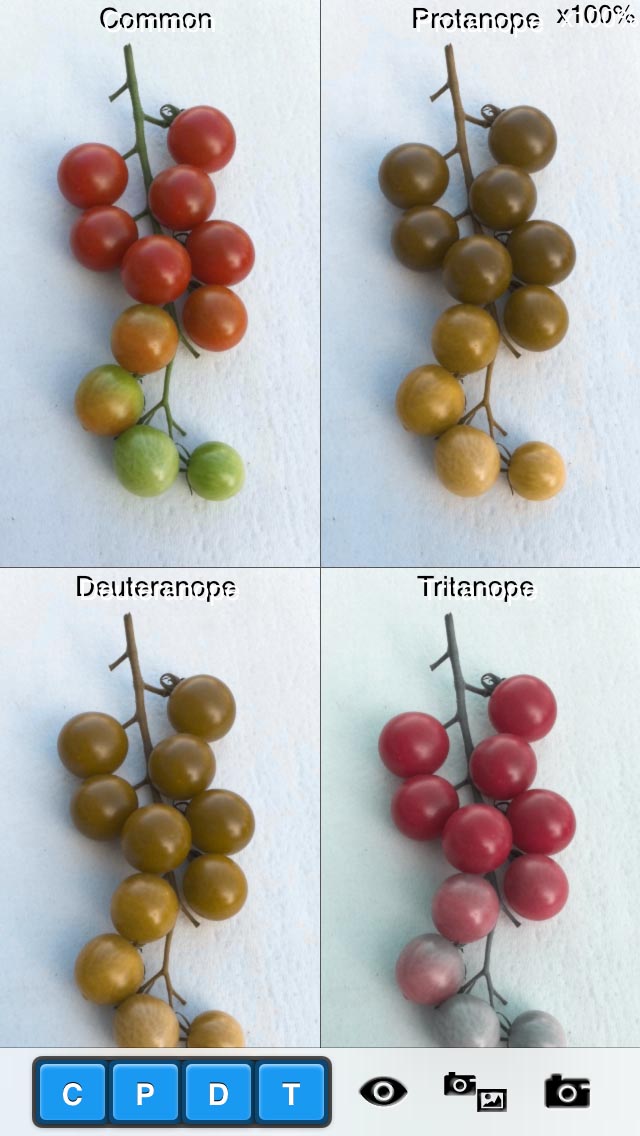
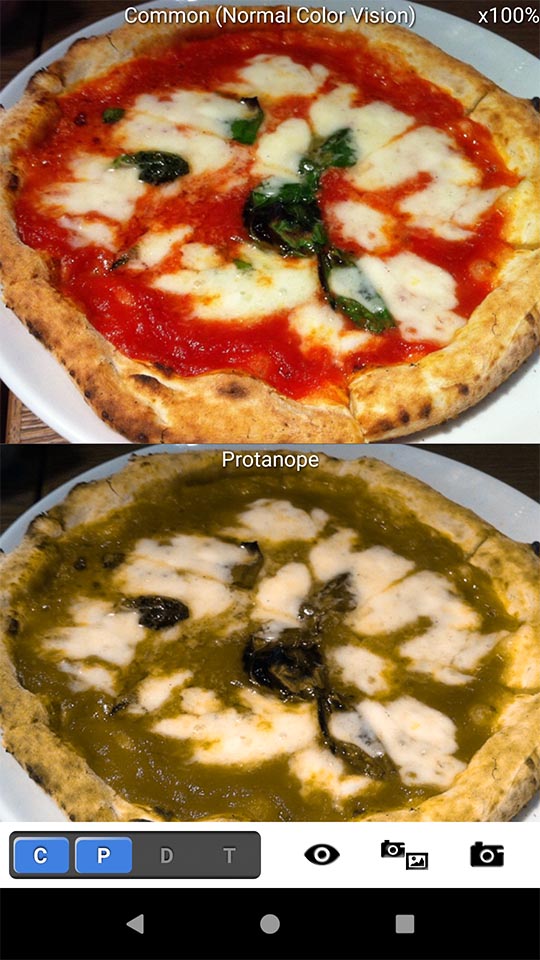
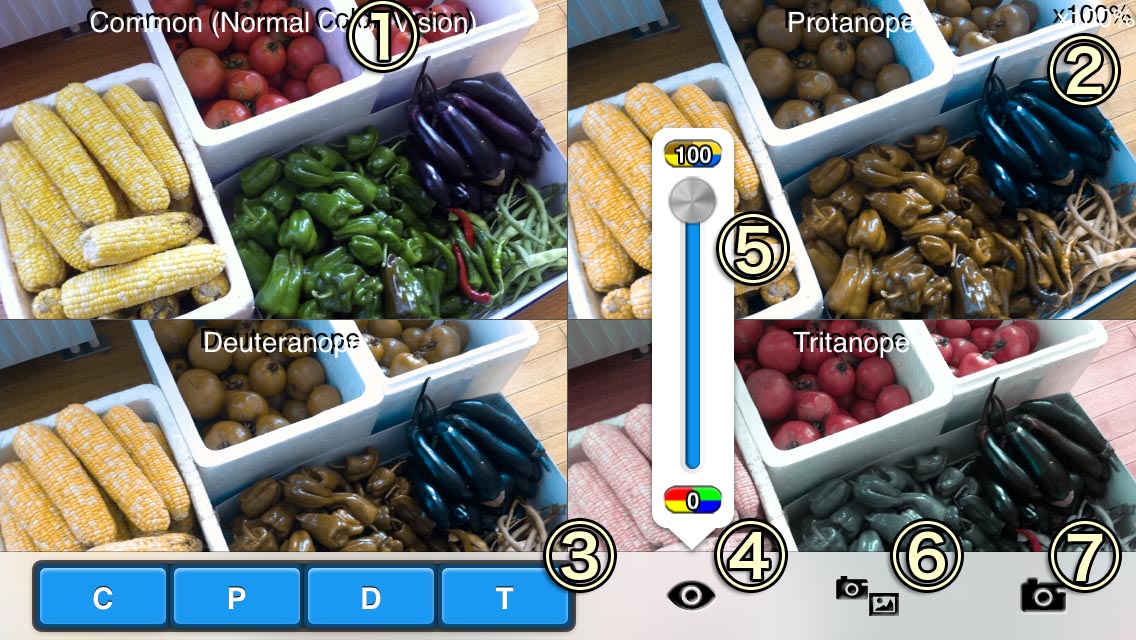 open image
open image open image
open image